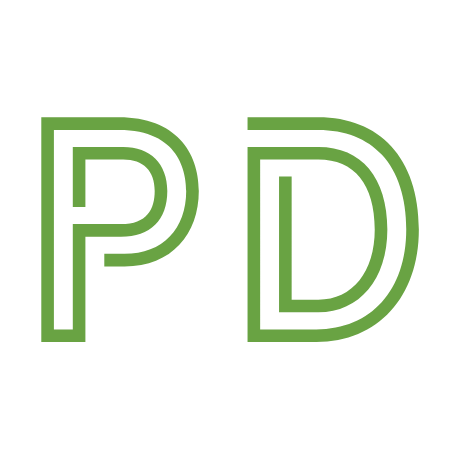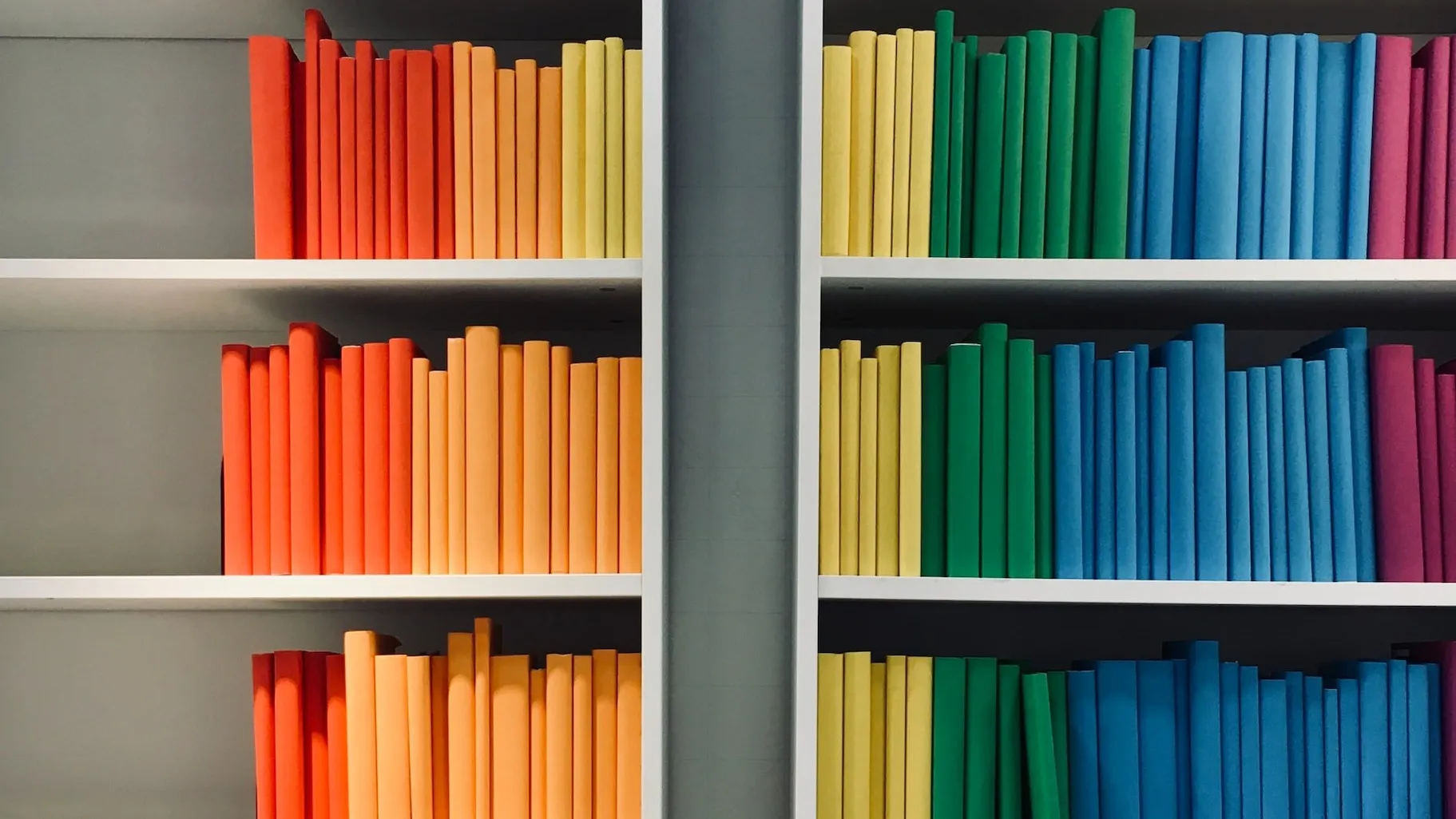I've started training with a personal trainer. But why?

In April 2023, the Ghost team was on a retreat in Wales. Several members of the team are runners, and looking at the team Strava group, average distances range from 3km to 25km.
Through a little bit of peer pressure and a lot of potential FOMO, I decided to join them for a run. I had not done anything close to physical exercise since school in 2006, so I didn't know how it would go, but waking up and starting the run at 7:15 am would be an achievement in itself.
The planned loop was 3km, I made it 600 meters before my legs were jelly and my lungs were on fire.
I tapped out and retreated to a convenient bench and sat for 10 minutes. Whatever level of fitness I have is clearly not enough and I need to do something.
Rationale
Researching how to get fitter when you're skinny (190cm and 60kg) is hard. Almost all advice & marketing is about how to lose weight. There's lots of anecdotal information about how to get fitter and not lose weight, but if I'm doing this, I want to do it safely—I need someone who can see me in person to give me the right advice and instruction. I need a personal trainer.
I've toyed with the idea of hiring a PT for a while and have done a lot of Googling, but never had the kick I needed to act on it. I contacted a PT who's local, has their own gym, knows nutrition, and was reasonably priced.
I emailed, he replied, and after a few messages about my current nutrition, what I'm looking for, and availability, I was booked in for the first session on May 9th at 10:30 am.
I currently own zero gym equipment. All the clothing I have that's even remotely close to being suitable is cotton and more fashion-focused. No shoes that properly support my feet, no t-shirts that are light & breath nicely, and no shorts that allow proper movement. I have now acquired one complete outfit with the help of some nice people at a sports shop.
I don't know what to expect, so I don't know how much to prepare, so I'll leave it there until I'm told otherwise.
Post-visit
I arrived a few minutes early, saw the previous people leave, and then walked in. We exchanged pleasantries, went up to the mezzanine, filled out a form, and had a chat about nutrition, my current fitness activities, and how flexible I can be. Thankfully I work with an amazing team so flexibility isn't a big deal. Speaking of the team, I also mentioned my short-term goal of being able to complete a run with everyone on the next retreat.
We then moved on to some light cardio, which was a few minutes in a cycling machine, then a rowing machine. I was later told that I'm not the worst he's had, but there's definitely work to do. Win?
We then went back downstairs where we did some squats, press-ups, curls with some light weights, and a few other small bits.
It was only a half-hour session (starting slowly) but by the end of it, I could definitely feel my heart rate was up and my muscles had worked more than they are used to.
I think this was the perfect intro. He didn't work me too hard and it's shown both of us that's definitely work to be done and lots of ways to improve general fitness.
My homework is to drink at least 2 liters of water a day, keep a food diary, and incorporate more fruits & protein into my diet. The water part is easy (there's an app for that) but the extra nutrition part requires a bit of research to find the best way to fit it into my life.